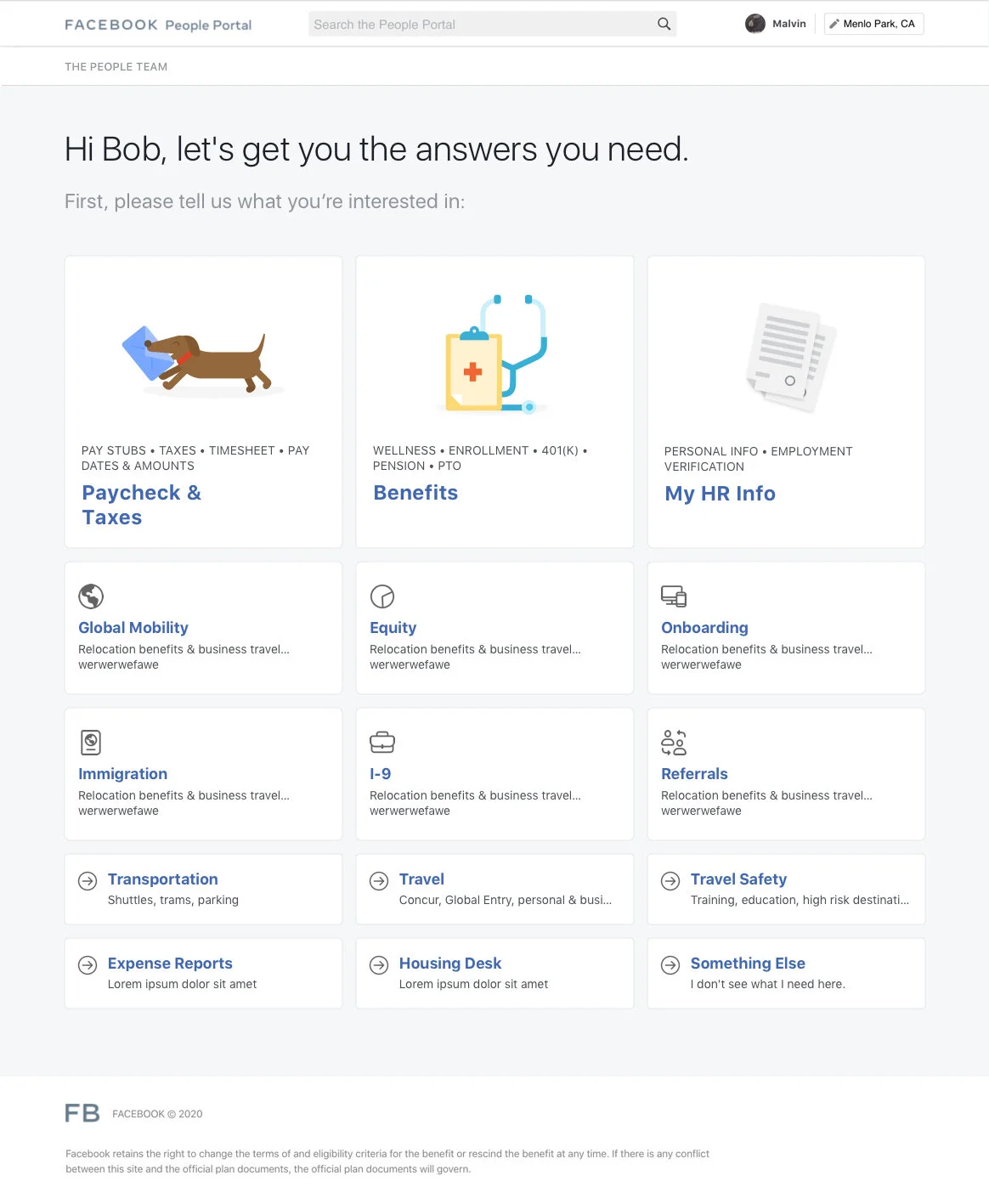
Facebook Employee Help Intake
Facebook Employee Help Intake
Background
Cases are meant to document employee HR requests and interactions over time and, eventually, make it easier for team members to resolve complicated HR related issues Facebook employees face. Today, cases serve as a means of capturing the request and interactions but system and process limitations are preventing scaling a case management system for all Facebook employees.
A new case intake experience is to improve the current internal help support to make it more user centric, personalized, and guided.
Problem
Today, the case management will not scale as-is. The process is handled over email and is very manual. Lack of transparency into the process for the employee leads to redundant and, oftentimes, needless cases being created. The inability to track cases at the right level of detail also leads to the need for manual triage and prevents the ability to tie related cases together, requiring all cases to be handled independently. In addition to these inefficiencies, the email channel also creates compliance risk as there is no way to ensure that employees are taking the proper steps to secure sensitive information in a compliant manner.
What does success look like?
QUANTITATIVE
Deflection - Success rate for deflection between 40-50% of questions that come from Intake Form
Decrease time to resolution (better use experience and increased agent capacity)
QUALITATIVE
Decrease duration for employees to solve their issues
Eliminate employee frustration in the time it takes to receive an answer
Deflect employees from submitting a case by surfacing relevant information from people portal content without the need of an agent
Hypothesis
By routing user's to a central location where they can submit and view their open cases, this will eliminate the lack of transparency and reduce redundancy.
By surfacing relevant FAQs from a few user selections before they submit a case, not only do we provide employees with a better experience by providing quick answers to general questions, but we reduce the amount of unnecessary created cases.
Design Overview
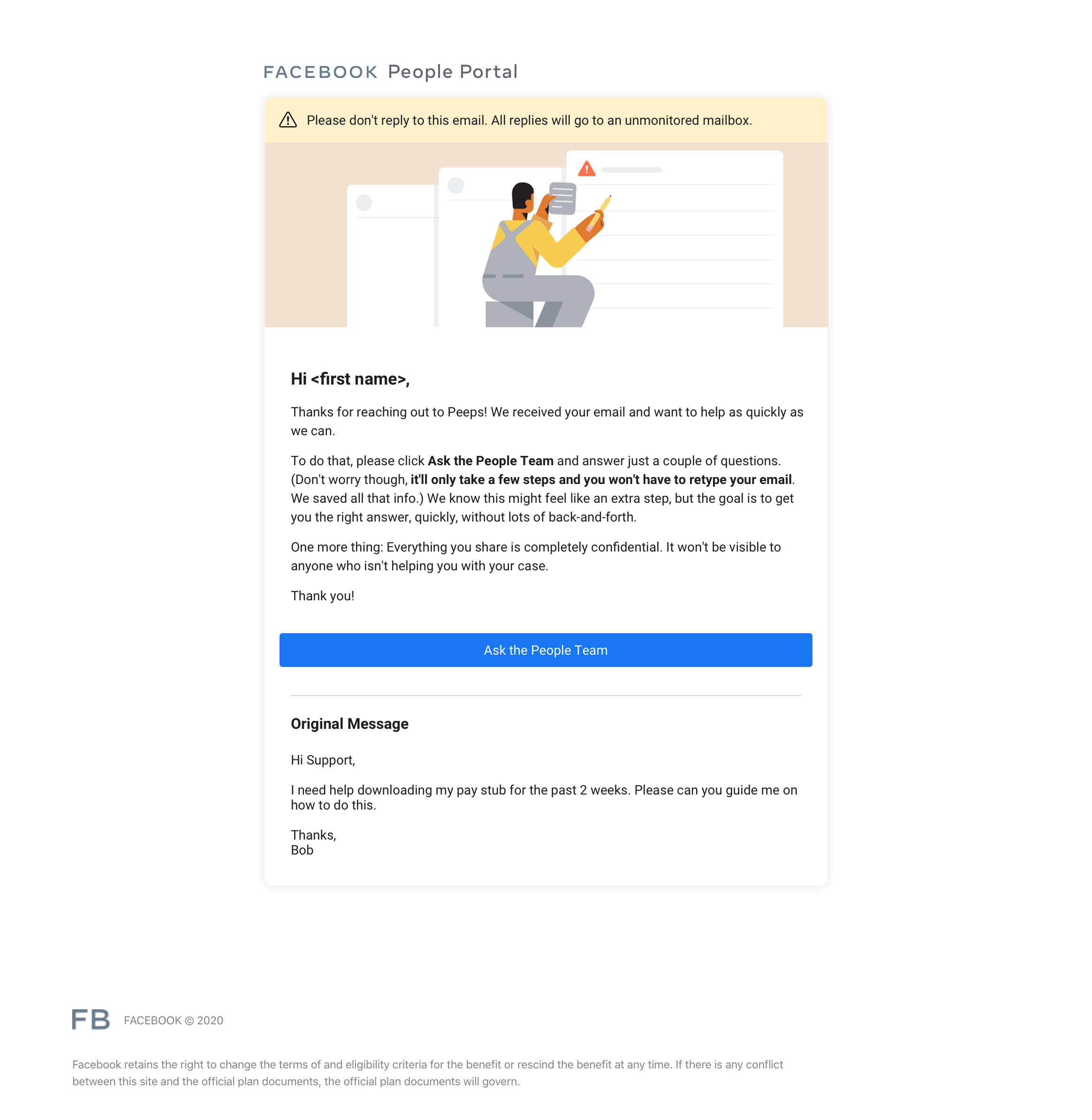
Auto Reply Email
The goal of the auto-reply email is to notify employees that emailing peeps@ or other aliases, will not open a case, and that they can submit a case through our help center on the people portal site. We are to provide clear instructions to guide them through the experience and make them feel their questions will be answered.
Alert Banner - notifying users that this is not an email they can reply to.
Illustration Banner - people team branding and welcoming
Email Body - instructional and actionable prompt
Button - Primary actionable call to action that routes to "Ask the People Team" on People Portal.
Original Message - Employees original message that was initially sent to peeps@ or other aliases.
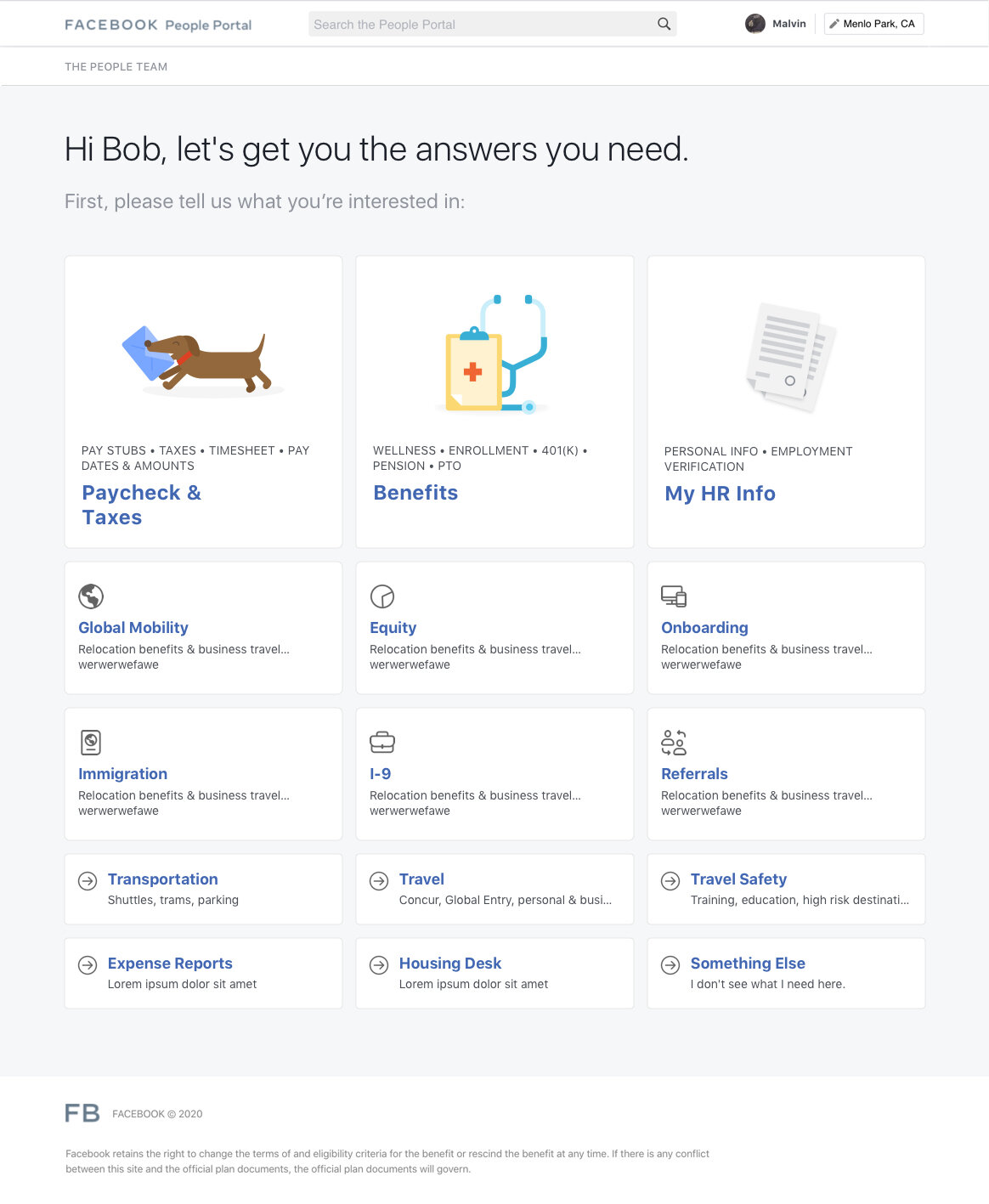
Case Type Selection Page
This page is the first page of the case intake experience. You can land on this page, not just from the auto-reply email, but also other channels such as the People Portal site. Our task here is to gather high level data from the employee selection so we can suggest relevant answers or content to help them solve their problem.
Breadcrumb - to help users view the path of the pages they have interacted with
Primary Title - main instructional message of the page
Tiles - case type selection that routes to a secondary page with program types (sub-categories)
Something else - This is a tile that an employee can choose if none of the case types belong to their issue.

Program Selection Page
This page is the second page of the case intake experience. You can land on this page directly from an auto-reply email from a case type alias such as payroll@. Our task here is to narrow down the employees search so we can give the most relevant information to help them answer their questions before they reach the case submission form.
Breadcrumb - to help users view the path of the pages they have interacted with
Primary Title - main instructional message of the page.
Program Tiles - program type selection that routes to a results page with related FAQs and vendor contact information. If this content does not exist for the particular program, the employee is then routed to the case submission form.
Insert widget
Something else - This is a tile that an employee can choose if none of the program types belong to their issue. From here they will routed directly to the case submission form with the case and program type pre-filled in.
OTHER TOPICS
This page is for other aliases that the People Team do not handle. This allows for the employee to still depend on the People Portal help center to be a central starting point for all their employee inquiries.
Breadcrumb - to help users view the path of the pages they have interacted with
Primary Title - main instructional message of the page.
Other Topic Tiles - these tiles represent the various different aliases that user can click on to route to relevant FAQs or vendor contact information. If none of these content are available, the topic tile will route them directly to the form submission page.

Results Page - Deflection
This page is used as a step prior to the case submission form, so that employees are shown relevant FAQs and vendor contact information which could potentially solve their issue before opening a case. This in turn will reduce the amount of unnecessary cases that can be answered from our people portal website and not give the employee a bad experience, as it can take 1-3 business days for a reply.
Breadcrumb - to help users view the path of the pages they have interacted with
Primary Title - main instructional message of the page.
FAQs - these are questions and answers that are most relevant to the employees case type and program type selected.
Vendor Contact information - if applicable, vendor contact information can be shown here to assist employees to reach out to external sources directly. This consists of both email and phone number if applicable.
Submit Case to HR - this call to action is used as the last resort if employees need further guidance and if none of the FAQs or vendors answered their question. We make this prominent enough so it's easy to access but give employees a chance to view surfaced people portal content.

Case Submission
This page is used to open a case and capture required information from the employee in order to address their issue.
Breadcrumb - to help users view the path of the pages they have interacted with
Primary Title - main instructional message of the page.
Case/Program Type Dropdown - these fields are selected by default if the user has selected them during the prior selection screens. If the user selects a case type but not a program type (clicking on "Something else" instead), the second dropdown will be selected on "Something else" by default. If employees arrive on this form page without selecting a case type, these fields will not show and the form will be submitted to a general queue.
Subject Line / Body - these field will show up as the subject line and body of the email. These will be auto-populated from the original email that was sent to peeps@ or to any other aliases such as payroll@
File attachments - employees can upload attachments of up to 25MB. Some file formats will not accepted, and in which case, they won't be selectable in the finder when an employee is searching for their attachment
Cancel - this allows users to exit the form experience completely
